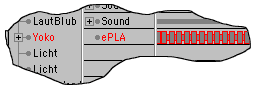Problem 1: Memory Problem 2: Time Solution: ePLA Procedure 1. Export from Poser 1. Export from Poser Export the animation as a sequence of a given length. The following settings are a good starting point. The resulting folder contains many OBJ files (NameNumber.obj). 2. Transformation into ept-data ept is an abreviation for 'external points'. The new coordinates of the points of an object are stored in these files. The principle is like a PLA - with the following limitations:
Generally one can say that anything that can be done with PLA will
also work with ePLA. 2.1 ePLA Exporter (freeware) Import an OBJ-file. You obtain a Polygon object. If you activate it, you can choose the ePLA exporter in the Plugin menu. You can now choose a file name. If you create a folder figure.ept, you can store all ept-files of your figure there. An alternative is to group several Polygon objects in a Null object. In the ePLA exporter, you can then choose a folder in which all grouped objects will be stored as individual ept files, wtih file names corresponding to the objects' names. 2.2 ePLA Converter (Full version) Create a folder for the ept files, and choose the ePLA converter in the plugin menu. Enter the name of the folder with the many OBJ files (source) and the ept folder (target). The complete folder will then be automatically converted - while you are free to enjoy life.
3. Animation Import an OBJ file to obtain a Polygon objekt, which could be texturized if you wish. If you are using the freeware version, you can create a new track (Plugin - Track / ePLA) in the time line. Use these tracks as usual. If you create or edit a key, you can select an ept file. Be careful to only select ept files that actually belong to this figure.
The laborious setting of individual keys can be automated in the Full version. Activate the Polygon objekt and select the ePLA TrackFiller in the plugin menu. Select the folder which contains the associated ept files. A complete animation track will then appear in the time line. The keys are sorted alphabetically according to the file names. This is the reason behind the naming convention NameNumber.ept . The ePLA converter automatically uses the names of the OBJ files (NameNumber.obj).
Example
XL8 News I have change the internal data format. You must reasign the key data
if you load an old scene. In the ePLA sequence you must enter the path
and in the ePLA keys only the filename. The unregistered version runs automaticly as Freeware. With the Freeware-Version, individual Polygon objects or groups of Polygon objects can be stored as ept files, and animated in the ePLA animation track in the time line. Content:
The complete version expands the functionality of the freeware version to allow a fully automatic conversion of complete folders, including the creation of a corresponding animation track. Content:
new Cinema serial number?--> new registration code You can enter the registration key or copy the file "register.txt" in the new folder.
1.3b (3/24/2004) 1.3 1.2 full version 1.1 Free- und full version |
|||||||||||||||||||||||||||||||||||||||||||||||||||||||||||||||||||||||||||||||||||||||||||||||||||||||||||||
|
© www.cinemax4d.de TZ INPETHO® MedienProduktion GmbH - Parzellenstrasse 27/28 - D 03050 Cottbus - Deutschland |
|||||||||||||||||||||||||||||||||||||||||||||||||||||||||||||||||||||||||||||||||||||||||||||||||||||||||||||